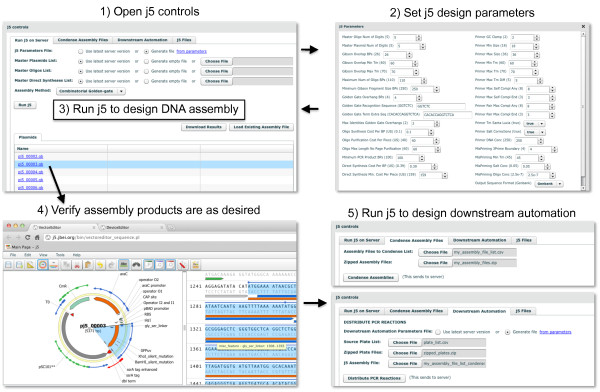Figure 6.
Running j5 from within DeviceEditor. The j5 button at the top left of the user interface (Figure 1) is clicked to open the j5 controls dialog box (top left). The j5 design parameters [12] may be customized or returned to their default values by clicking the "from parameters" link at the top right of the "Run j5 on Server" tab (top left), which opens the j5 Parameters dialog box (top right). Otherwise, the user's latest set of design parameters (stored on the j5 server) will be employed. Similarly, the user's latest lists of plasmids, oligos, and direct syntheses will be used (shown here), unless empty or alternate lists are specified. For single construct designs (Figure 3B), the assembly method may be either "SLIC/Gibson/CPEC" or "Golden-gate". For combinatorial designs (Figure 3D), the assembly method may be either "Combinatorial SLIC/Gibson/CPEC" or "Combinatorial Golden-gate" (shown here). After the "Run j5" button is clicked, DeviceEditor submits the design contained within the collection to the j5 server (see Methods) and provides links to the resulting assembled sequences. Clicking on one of these links (here "pj5_00003.gb") will open the corresponding sequence in VectorEditor (bottom left) so that it may be easily verified (here, the N-terminal signal peptide, Gly/Ser linker, gfpuv, and ssrA tag (Figure 3C, D) are confirmed to be in-frame). The "Condense Assembly Files" and "Downstream Automation" tabs in the j5 controls dialog box (bottom right) provide access to j5 downstream automation design.