Figure 3.
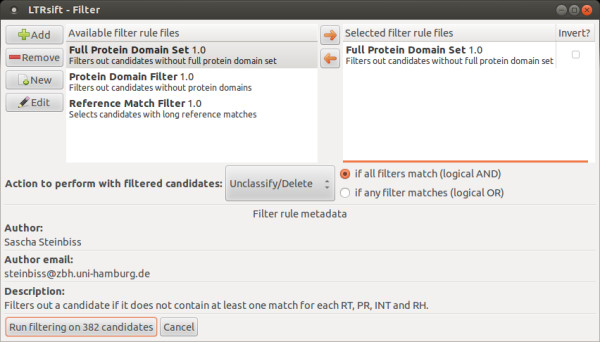
Screenshot of the LTRsift filter selection dialog. The left side of the dialog shows the filtering rules added to the project and available to be used. The right side shows the filtering rules to be applied in the current filtering run. The checkbox next to each rule allows the user to negate it. This dialog is set to unclassify or delete all candidates not passing the filtering step - in this case, this means all candidates that do not contain protein domains and no long reference matches. The buttons on the left allow adding rules to the project and removing them again. Moreover rules can be edited directly from within LTRsift in a simple built-in text editor, avoiding the need to locate and open them in a separate text editor. Clicking the button on the lower left starts the filtering process.
