Figure 2.
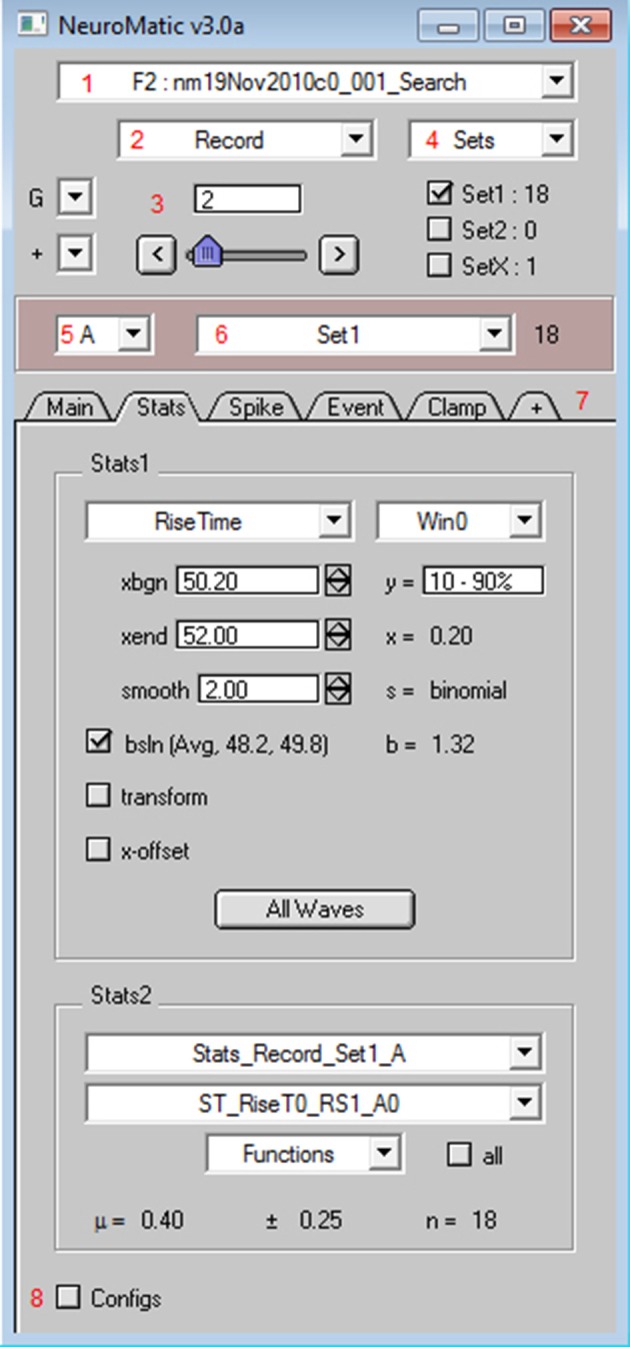
NeuroMatic's GUI. After installation, NeuroMatic's GUI automatically appears once Igor starts. Red numbers (added to this screen capture) denote GUI controls of interest: (1) The folder select is used to specify which NeuroMatic data folder to analyze, or to execute a folder function such as Open, Save or New. NeuroMatic data folders contain acquired/simulated/imported waves, plus all variables, waves and subfolders necessary to run NeuroMatic. (2) The wave-prefix select is used to specify which waves in the selected folder are to be processed. For example, “Record” selects waves named “RecordA0,” “RecordA1,” etc. Selected waves are sorted alphanumerically via their channel letter (e.g., “A”) and sequence number (0, 1, 2, etc.). (3) The wave-number select controls (set-variable, slider, < > buttons) are used to specify the wave sequence number to display in NeuroMatic's channel graphs (Figure 3). (4) Data waves can be categorized into sets (e.g., Set1 or Set2) via checkboxes or the sets Edit Panel. Total wave counts are displayed to the right of each set. Data waves can also be categorized into groups (e.g., Group0, Group1, etc.) via the groups (G) control. (5) The channel select is used to specify which data channel(s) to analyze (e.g., A, B, or All) for a multi-channel time series. (6) The wave/set select is used to specify which collection of waves to analyze (e.g., All or Set1 or Group0). The total wave count is displayed to the right. (7) NeuroMatic tabs can be switched in and out (+ tab) without the need to devote more screen space to new panels that clutter the desktop. Tabs perform analysis on the currently selected waves, or perform data acquisition (Clamp) or simulations (Pulse and Model), and are controlled by NeuroMatic's tab module. Here, the Stats tab is activated, showing results of a rise-time analysis of those waves in Set1. Users can also create their own tab using the Demo tab as a template (Supplementary Figure 1). (8) NeuroMatic configurations can be changed and saved for future use. Clicking the Configs checkbox activates NeuroMatic's configuration listbox for the currently selected tab. General NeuroMatic configurations are listed on the “NM” tab. More NeuroMatic functionality can be found under Igor's main menu (Menu/NeuroMatic), including keyboard shortcuts for repetitive tasks like changing the wave-number select (e.g., Ctrl+0 for next wave) or a wave's set categorization (e.g., Ctrl+1 for Set1 toggle). To install NeuroMatic simply place its package folder inside Igor's Procedures folder before starting Igor.
