Figure 10. Screenshots of LarvaLodge image processing.
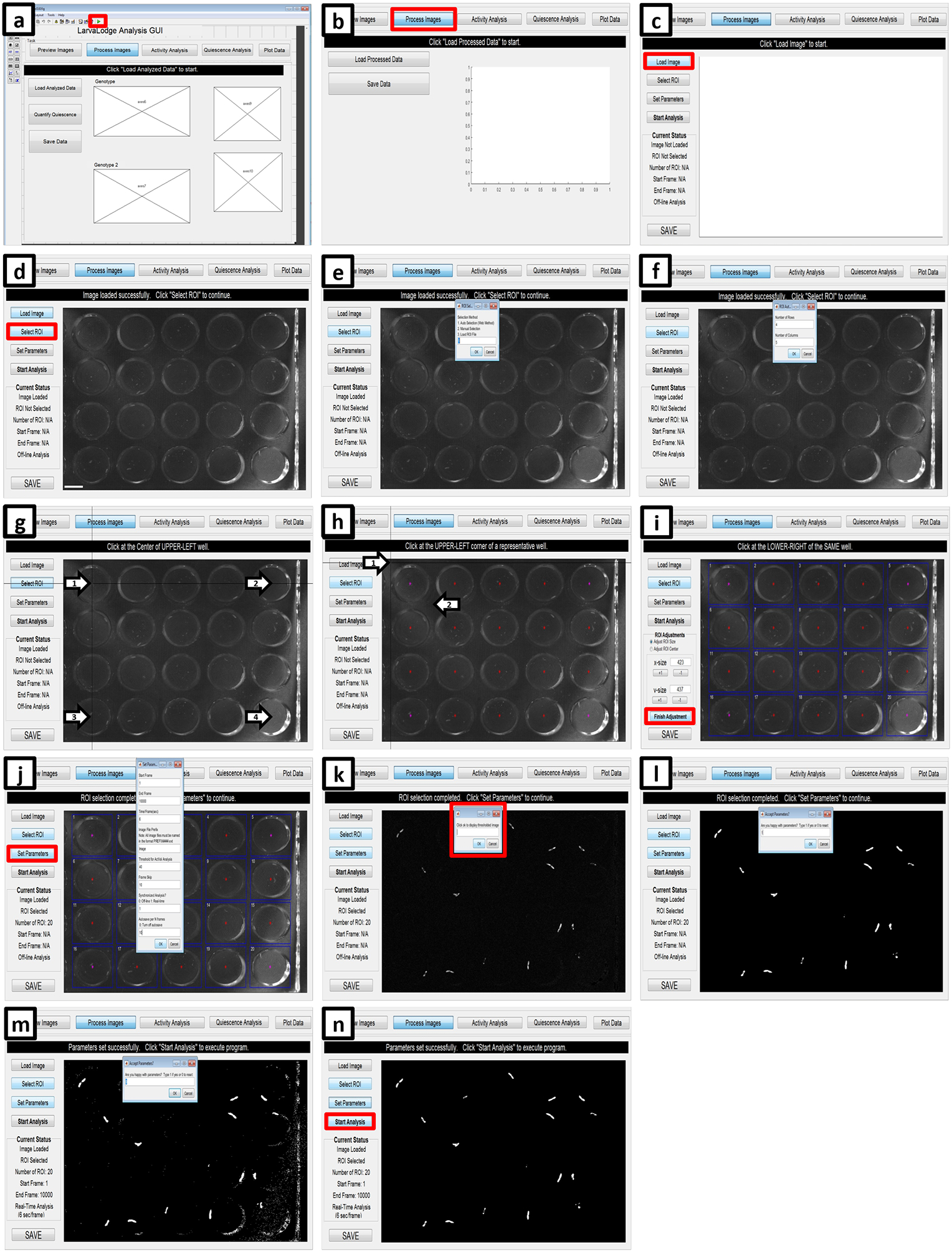
(a) Initiate the LarvaLodge Analysis GUI by clicking on the green play button. (b) On the next window, click process images. (c) Load the first image of the experiment. (d) Click on “Select ROI” and (e) choose ROI detection method. (f) If using the Automated method, fill in the number of rows and columns used in the experiment. (g) Next, click at the center of the upper left well (arrow number 1), the upper right well (arrow number 2), the bottom left well (arrow number 3) and finally the bottom right well (arrow number 4). (h) If the program successfully designates the center of each well (red stars), click on the upper left, then the bottom right corner of a representative well (arrows). (i) On the next panel blue boxes are placed over each ROI. If the placement is not satisfactory, the user can change the dimensions using ROI Adjustments; otherwise click Finish Adjustment. (j) Select Set Parameters (red box) and fill out the required information. (k) Click OK to display the thresholded image (red box). Type 1 if the thresholding is satisfactory (l), or zero if it is too low (m) and change the parameters accordingly. (n) Start the analysis (red box) when all parameters are set successfully.
