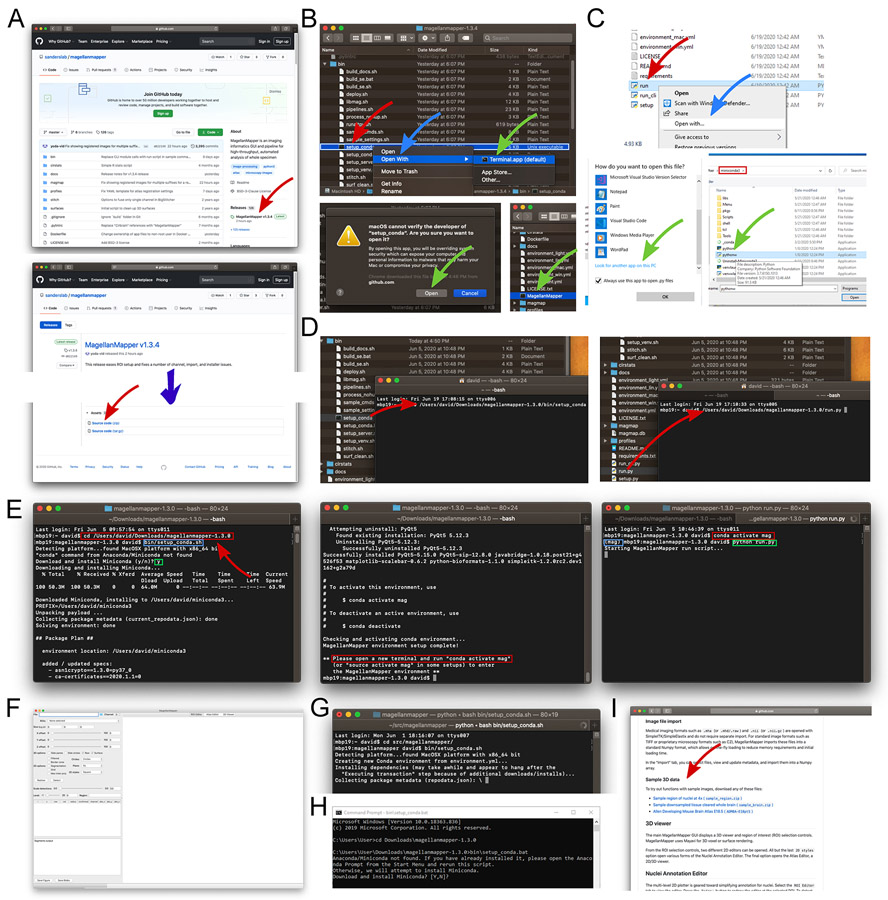Installation screenshots. (A) The MagellanMapper software GitHub website hosts the software source code and serves as a portal for community involvement including posting issues for support and additional instructions on using the software. The “releases” link (top, red arrow) links to the MagellanMapper version releases page. At the bottom of each release, the source code can be downloaded as a single compressed file (bottom, red arrow). (B) After extracting the compressed file, the Conda setup script can be launched from the bin folder. On Mac (top), the file can be launched by right-clicking the file (red arrow), choosing “Open with…” (blue arrow), and selecting the Terminal app (green arrow). This process will allow the security prompt to be accepted (bottom left, green arrow). After installation, double-clicking the MagellanMapper file (bottom right, green arrow) will launch the software. (C) On Windows, the Python run script can be launched by associating Python files with the Python application installed with Conda. Right-clicking the run script (top, red arrow) and choosing “Open with…” (blue arrow) allows the user to look for an app to open the file (bottom left, green arrow). In the Miniconda folder (bottom right, red box), the Python executable can be selected (green arrow). (D) Alternatively, the Conda setup script can be dragged into a terminal will copy that path into the command-line (left). Pressing Enter will initiate the script to install MagellanMapper. After installation, dragging the run script into the terminal and pressing Enter will launch MagellanMapper as shown in part F (right). (E) Installation and running MagellanMapper can also be initiated fully in a terminal. After typing “
cd
” (space included), the folder can be typed in directly, or dragged into the terminal similarly as before (left, red rectangle). Pressing Enter enters that folder. Typing the path to the install script (blue rectangle, here shown for Mac and Linux) and pressing Enter starts the installation process. In this case, Conda is not found and thus downloaded and installed after confirmation from the user (green rectangle). Since Conda was just installed, a new terminal will need to be opened after installation completes (middle, red rectangle). After opening a new terminal, the Conda activation command will start the newly created MagellanMapper environment (left, red rectangle). The “(mag)” at the start of the line indicates that the environment has been successfully activated (blue rectangle). The MagellanMapper launch command can now be entered (green rectangle) to (F) open MagellanMapper. (G) If Conda is already installed, the MagellanMapper install script skips Conda installation and proceeds directly to creating a new environment. (H) Equivalent install script for Windows systems. (KI) The website home page also hosts sample 3D data for use in these Protocols.