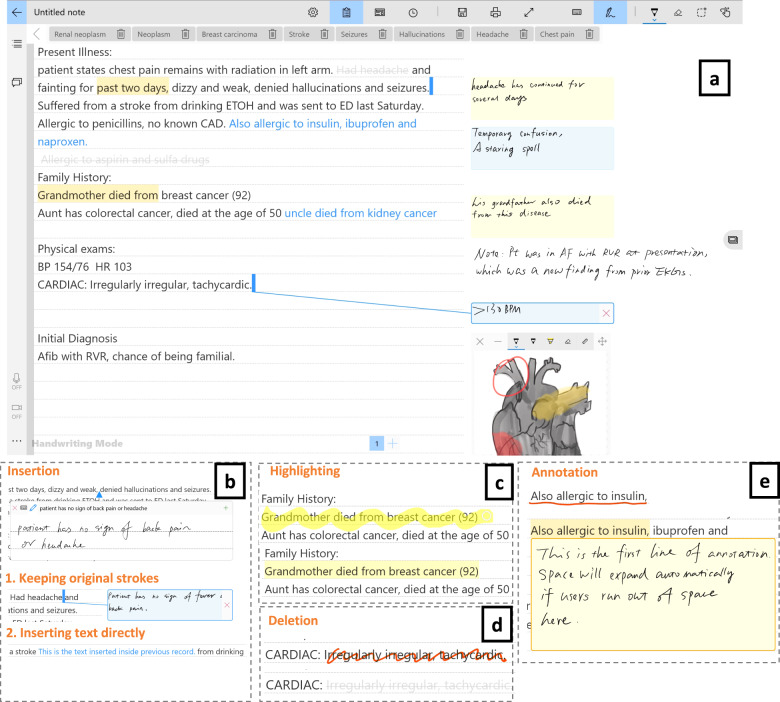Fig. 3. Records editing interface design.
a Records Editing Interface is where medical history records can be imported through importing a text file or copying and pasting from another document. The panel on the right-hand side contains sticker-like controls for presenting annotated or inserted text. Hovering close to the “stickers” using the stylus without clicking them will show a line pointing back to the original positions of annotation or insertion. The blank area in the right panel can still be used for taking free-form notes. Several editing operations are supported (bottom half). b Insertion can be achieved by either typing or handwriting. Clinicians can: (1) keep the original hand-written strokes, which will be moved to the right-hand panel after the clinician is finished writing; (2) insert text typed or recognized from handwriting directly into history records. The inserted text will be highlighted in blue. c Highlighting is accomplished by pressing the side button of the stylus, such as the Surface Pencil, and “marking” the text to highlight. Releasing the side button will highlight the selected text in yellow. d Deletion is performed by crossing out the text to be deleted, which will then become highlighted in gray and struck through. e Annotation is executed by underlining the text to annotate and writing down annotations in the pop-up panel. This panel will expand automatically if more writing space is needed. Clicking anywhere outside the annotation panel will move it to the right-side panel as a golden “sticker”.