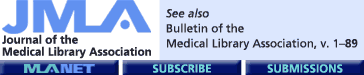Purpose and general description
HubMed (bearing the tagline “PubMed rewired”) is an alternative interface to the PubMed database. Created by script-savvy programmer Alf Eaton, HubMed pulls information directly from PubMed via National Center for Biotechnology Information's (NCBI) Entrez Programming Utilities. In addition to serving as an excellent demonstration of the power of XML and the semantic Web, HubMed offers innovative ways to browse and explore the literature. In fact, this emphasis on new modes of exploration often makes HubMed feel more like a technology playground than a competing interface to PubMed.
Contents
HubMed searches the PubMed database live, so running a search in HubMed with the default search options (make sure the Sort By dropdown menu below the search box reads “date” rather than “relevance”) retrieves the same results as it would in PubMed. PubMed field codes, such as [ta] for journal title, work when using the default search options.
Intended audience
This interface is designed for nonexpert searchers who nonetheless know a bit about Web technologies. Think of them as the folks who might know what MeSH is but probably do not use it. Because it incorporates some, but not all of MEDLINE's indexing features, HubMed will likely frustrate many librarians who value and rely on those features to perform expert searches.
Accessibility
HubMed is accessible to anyone with an Internet connection. While searching within HubMed, it is easy to limit to freely available full-text articles (simply click on the Free button at the top of the results screen). This may make HubMed an attractive database to those unaffiliated with a library.
Searching
Note: all searches were performed on August 17, 2006. To search HubMed, you must type all of your concepts into one search box as one does when searching Google. There is not an advanced screen with multiple field or other search options, and there is no easy way to access a search history page to build a “one concept at a time” search strategy. (The History button on the results page may be misleading to those familiar with PubMed's History tab: instead of keeping track of your search history, this history button tracks recent full-text links you have followed.)
There are two options for searching: the default, using PubMed's search syntax (the Sort By dropdown menu should read “date”), or using Apache Lucene's search syntax (change the Sort By dropdown menu to read “relevance”—see http://lucene.apache.org/ for further information). If you search using the default option, your results will be the same as they would be had you conducted the search in PubMed. However, the Lucene relevance search uses an open-source search algorithm and does not employ any mapping to MeSH terms. The results are therefore quite different. For example, my sample search for COPD retrieved 28,576 results from the default search and 10,248 results from the relevance-based search. Interestingly, the top result in my relevance-based search was a 2002 foreign language article with no abstract (in fact, 10 out of the top 20 results were foreign language citations and none were from the current year). Why this particular citation was determined to be the most relevant is not clear. Results appeared to be more relevant, though many fewer (16 as opposed to 627 in the default search), for my second sample search, a multi-term search for heart attack depression mortality. It therefore seems advisable to search using the PubMed By Date default, especially if you are searching for only one term.
There are two basic ways to modify your strategy once you have run a search. From the top of the results page, you can click on the bolded terms themselves, which transforms them into a “modifiable text box” [1]. Or, you can scroll all the way down to the bottom of the results page to the Refine Search section. This section shows you what MeSH terms and text words PubMed mapped your search terms to (the same information as can be found on PubMed's Details tab), and allows you to pick and choose from those mapped terms while adding a new term into the search with the AND operator. This allows for beginning a search broadly and narrowing it one concept at a time; however, since there is no OR operator option for adding terms, this offers very limited functionality. Additionally, the database appears to get confused if you alter your strategy more than once. In a sample search on COPD treatment, I deselected a therapy term (therapeutics [MeSH]) and then again narrowed my search by adding the term tiotropium. This retrieved 0 results in HubMed while the same search retrieved 171 in PubMed proper, perhaps due to faulty nesting on the part of HubMed.
Three icons that appear next to your search terms, and that are unique to the database, allow for more innovative ways to enhance your search strategy: expand search terms, cluster search results, and show MeSH information. Hovering over each icon shows what clicking on the icon will do.
Expand search terms: Clicking on the expand search terms icon “will look at the first 500 abstracts matching the search query and determine which words occur most frequently in those abstracts compared to all abstracts in the PubMed database” [1]. The most closely related terms appear first and in a larger font. Terms can be added to the original search statement by selecting AND or OR from a dropdown menu and then clicking on the desired term. For an idea of what kinds of terms are retrieved, searching for COPD and clicking on the expand search terms icon brought up 81 terms, the first of which was “obstructive” and the last of which was “george.” Also included, and potentially relevant to the topic, were “tiotropium,” “underdiagnosis,” and “guidelines.” This feature appears to work best with simple searches: for my multiple term search, heart attack depression mortality, no expanded search terms were found.
Cluster search results: Similar to clustering search engines such as Vivisimo, clicking on the cluster search results icon will cluster the first 200 search results based on the Lingo algorithm. Once again, these range from the useful to the bizarre, including “Management of patients” to “Billion for asthma” from the resulting 15 clusters for my COPD search and only 3 basic clusters, “cardiovascular disease,” “treatment,” and “ST segment depression,” for my heart attack depression mortality search.
Show MeSH information: For librarians and others familiar with searching with MeSH, the presence of this icon is promising; however, its implementation remains dishearteningly clunky. Similar to the Details tab in PubMed, clicking on the icon displays the MeSH terms to which your search terms were automatically mapped (unlike Details, it leaves off the textwords and other [TIAB] mapping). A further click on a particular MeSH term will display its scope note and bring up a list of what are labeled as “synonyms”—really the entry terms. Clicking on any of these runs a search in the MeSH database for the entry term … something of a circular path that drops you outside of HubMed without having modified your search strategy.
Working with results
By default, results are displayed 20 per page in a format similar to PubMed's Summary display. Other options include displaying selected or all abstracts, or using the unique Show Extracts button to display only those sentences from the abstract that contain the search terms, which appear highlighted in green.
Each citation in the results list contains a number of options for working with that citation:
Abstract: Displays the abstract of the citation within the results page.
Full text: Uses PubMed's LinkOut service to try to connect you to the full text of the article online (if available). Users who do not subscribe to the journal may be asked to log in or to pay for access.
SFX: Another option for locating the full text of the article, this link takes you to the SFX Services page for the citation, which in turn can take you to the publisher's site for the full text article via the DOI link. Other options on the SFX Services page are available, including links to a variety of library catalogs to look for the journal title (a limited number of libraries are connected to this service) or to the Web to look for information on the article. One feature that looks particularly promising, request via your local document delivery service, does not appear to be fully set up or customized at the time this review was written.
Clip: Adds the citation to the Clipboard, which is accessible in the upper right-hand corner of the results page.
Export: Offers options for exporting the citation into bibliographic management software, including RIS (e.g., for EndNote), BibTeX, RDF, MODS, RefWorks, and UTF8.
Related: Runs the PubMed-related articles search for similar articles.
Cites: Runs a search for other articles that cite the article. This feature only draws from those articles in PubMed Central, so it does not represent an accurate count of how many times a given article has been cited. For example, checking to see how many times Reya, T. et al., “Stem Cells, Cancer, and Cancer Stem Cells,” Nature. 2001 Nov 1; 414 (6859):105–11, was cited, HubMed shows 45 citations and Web of Science shows 498 citations.
Scopus (shows only if a DOI is available for the citation): Should link you to the citation in Scopus, if you subscribe to Scopus. This feature was not working at the time this review was written.
Tag: Allows you to tag and store the article with a keyword of your choice (similar to del.icio.us, etc.). You must set up a free HubMed account to use this function.
Clicking on or viewing the abstract of a particular citation brings up additional options:
InterDB: Looks for links for the citation within the Entrez databases Gene, Protein, Nucleotide, and Unigene.
Terms: Creates links for phrases and words from within the abstract to Wikipedia, Gene Ontology and UniProt.
Graph (of related articles): Displays related articles visually using a TouchGraph Java applet. Requires a Java version 1.4+ and a Java plugin on your browser.
Another option for viewing results is via the small graph icon located in the upper right-hand corner next to the results number. Clicking on this icon displays a graph of the number of citations containing your search terms per year, since 1975. Below the graph, a link to analyze the most frequent authors (from a selection of 200 of the articles) allows you to generate a list of the authors who publish most frequently on the topic. It is not clear if the selection of 200 citations represent the most current articles (which is possible, since the PubMed default sort is By Date), or not.
Getting help
HubMed's documentation is written by creator Alf Eaton and is available via the Help button at the top of every screen. It is somewhat limited (a note at the top of the page dated 3/28/06 states it is in process), and more information about HubMed features can be found in Eaton's HubLog (http://hublog.hubmed.org). A simple way to learn more about a particular feature is to search Google with the strategy hubmed (feature name), for example, hubmed interdb.
Bottom line
HubMed provides innovative ways to explore the biomedical literature, but it also contains flaws that may result in poor retrieval. Until some of the bugs are fixed, it will be difficult to recommend HubMed for reliable search results. However, for anyone interested in exploring biomedical literature (in a nonsystematic way) or the technologies employed by HubMed, this is a valuable addition to the family of MEDLINE interfaces.
In the future, we can hope to see many of the more intriguing HubMed features, such as visually displaying or clustering search results and incorporating DOI links and “cited-by” links, built into other bibliographic databases. Already PubMed has added the ability to save search strategies as RSS feeds, a feature that HubMed had implemented early on. We might also hope to see more expert searching features and quality control work go into these individual- or community-designed projects. If we as librarians can partner with the informaticists and “techies” developing these projects, we could create resources of both style and substance.
References
- Eaton A. HubMed documentation. [Web document]. [rev. 28 March 2006; cited 3 Aug 2006]. <http://www.hubmed.org/help.htm>. [Google Scholar]