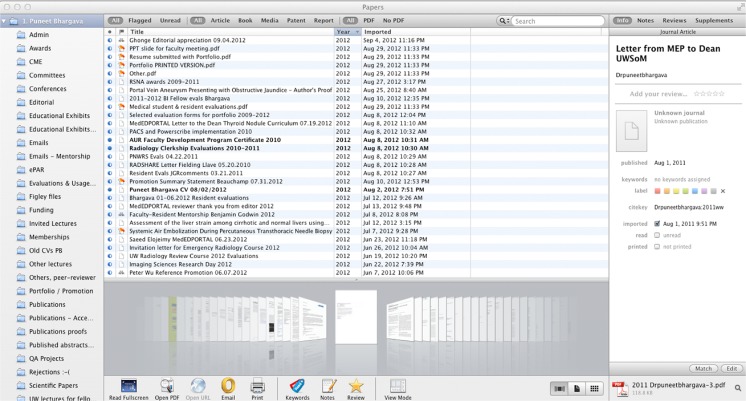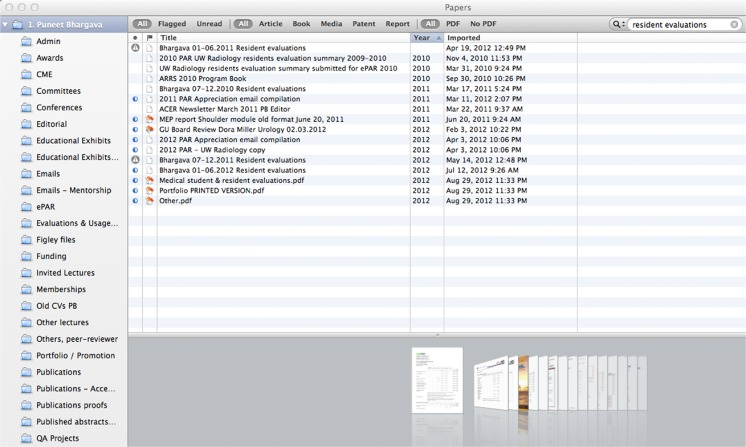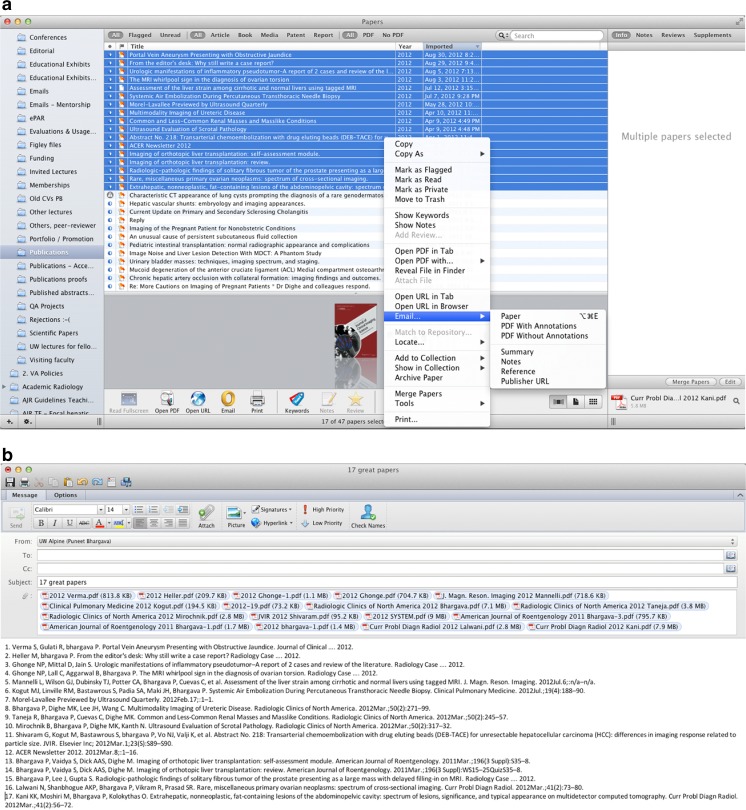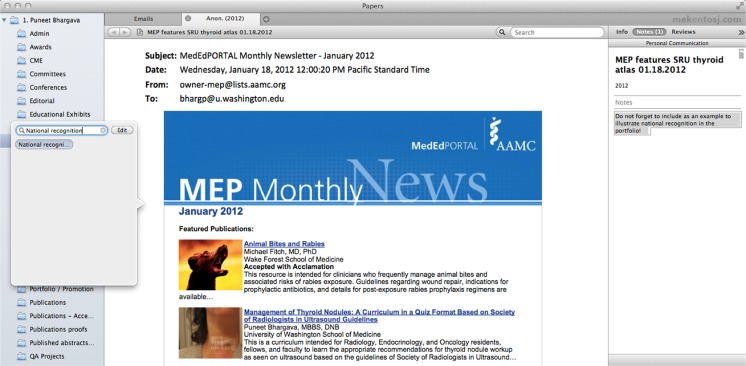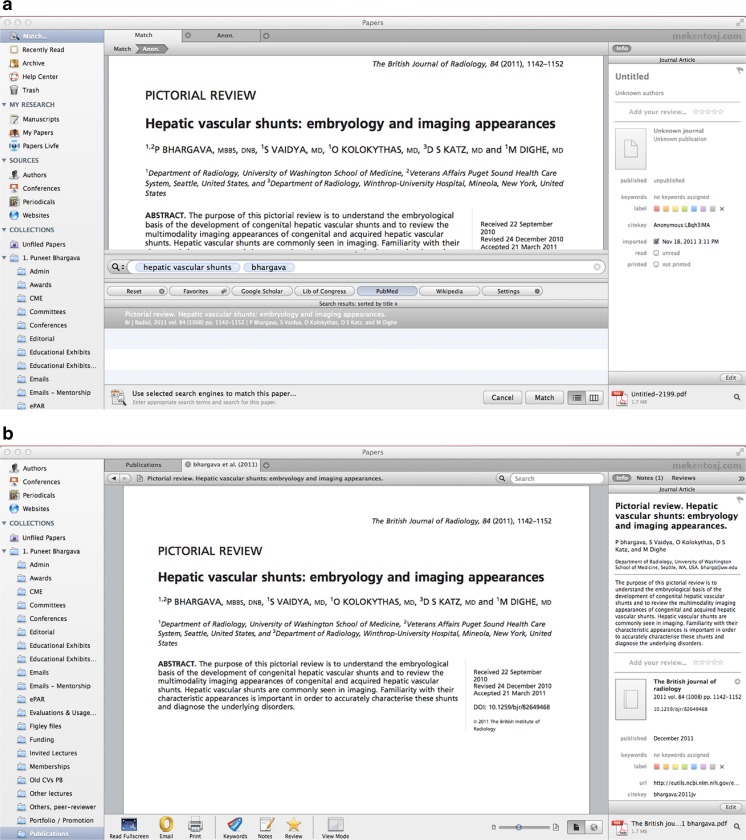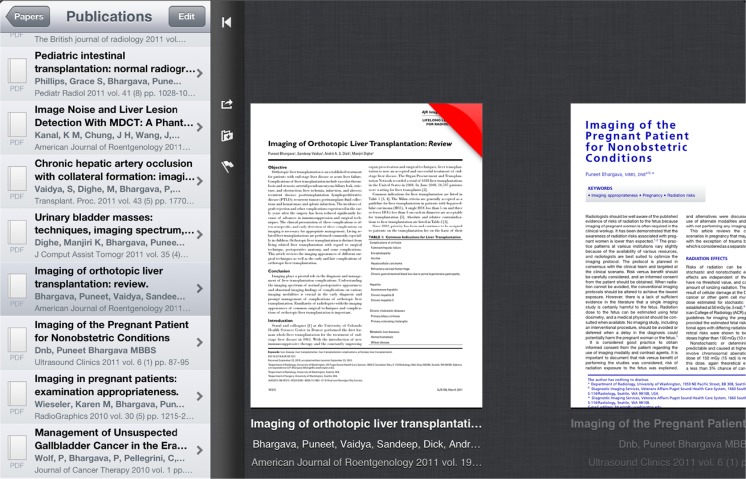Abstract
The academic portfolio has become an integral part of the promotions process. Creating and maintaining an academic portfolio in paper-based or web-based formats can be a cumbersome and time-consuming task. In this article, we describe an alternative way to efficiently organize an academic portfolio using a reference manager software, and discuss some of the afforded advantages. The reference manager software Papers (Mekentosj, Amsterdam, The Netherlands) was used to create an academic portfolio. The article outlines the key steps in creating and maintaining a digital academic portfolio. Using reference manager software (Papers), we created an academic portfolio that allows the user to digitally organize clinical, teaching, and research accomplishments in an indexed library enabling efficient updating, rapid retrieval, and easy sharing. To our knowledge, this is the first digital portfolio of its kind.
Keywords: Academic portfolio, Portfolio, Reference manager
Background
Many US medical schools require faculty to summarize their professional achievements in an academic portfolio as part of the promotions process. Traditionally, these portfolios have been supplied to the promotions committee in a paper-based format. Zobairi et al. [1] conducted a survey of 435 academic chairs of family medicine, internal medicine, and pediatrics to assess knowledge and utilization of academic portfolios for career promotion. The survey results revealed increased knowledge and use of portfolios in those respondents working at institutions with fellowships/advanced educational programs. While no corresponding study has been reported specifically for academic radiology, we believe portfolios will have increased utility among academic radiologists in light of the increasing trend towards documentation of educational activities. For example, Casanova et al. [2] reports that the use of portfolios in dermatology residency training could serve as a repository of material to document certification and fulfillment of competencies. The need for development and implementation of digital portfolios is increasing, as residency programs worldwide are increasingly utilizing them as learning and assessment tools [3, 4]. Benefits of portfolio use in medical education include improved student-tutor relationships, facilitating literature sharing, and improved self-learning. However, the time and effort required to make a portfolio could potentially detract from overall learning and deter meaningful engagement with students [5]. Furthermore, suboptimal user-friendliness of portfolios may be prohibitive for some students [6]. To this end, we believe reference manager software programs may aid faculty, residents, and students in organizing and navigating their portfolios.
Portfolios can exist in various forms. While the paper-based format remains popular, the recently developed web-based format offers a viable alternative. Although there are no efficiency studies comparing the use of these traditional formats to the use of reference manager softwares, maintaining a portfolio using paper or web-based formats may be time-consuming, clumsy, and expensive if professional information technology support is required. More importantly, these formats are relatively inflexible with respect to citing accomplishments in a customized fashion. For example, the value of a particular accomplishment may carry varying weight depending on the institution. The ideal portfolio would be readily amenable to organization such that the user’s strengths may be displayed to the greatest advantage. In this article, we propose the possibility of using reference manager software, such as Papers, as a means of building a portfolio that is comprehensive, while offering the user increased flexibility compared to other formats.
Papers was selected after reviewing several reference manager software programs. Its selection was based on the ease of use, authors’ experience, and presence of key features that facilitate configuration of a portfolio. Papers not only allows the user to organize email and other document types but also provides the ability to add citations to Microsoft Word documents and annotations to PDFs. Since any document uploaded into the software is fully indexed, retrieval and sharing of documents are expedited. A collection of documents may be rapidly sent to a colleague by highlighting and clicking the email functionality available in the software. Without this software, the user would be required to find the individual files from a potentially large silo of documents accumulated over time, log into a separate email account, and add the intended attachments to complete the same action. This process can be cumbersome and time-consuming, particularly if one must manually sift through hundreds or thousands of documents by file names. File sharing capability of a Papers-based portfolio is limited by the size constraints of the user’s personal email; therefore, the ability to share an entire academic portfolio may require several emails, depending on the size of the files. With reference manager software, the user may also carry out a literature search across various external databases, obviating the need to perform two tasks on different screens. Finally, in addition to its ability to aid in portfolio organization, Papers allows for collaboration via social networks. In aggregate, Papers and similar reference managers may provide many services to the academic radiologist.
Creating an Electronic Portfolio
Using the Papers reference manager software, a personal portfolio was created. The main folder was divided into subfolders containing a large volume of clinical, teaching, and research materials. Various document style types including Microsoft Word, Excel, PowerPoint, and PDF files were placed into the corresponding folders by clicking and dragging the files from either desktop or flash drive into their locations. Each file was subsequently assigned a title with the date of origin (Fig. 1). The software allows searching and indexing of various file types, and can search any keyword contained in these files including within the document text (Fig. 2). Arranging the material in this format allowed for quick sharing through email by generating attachments and labeling them (Fig. 3). Each document can be flagged for future review, marked read or unread, made private, and shared in multiple collections or subfolders. Each file can also be annotated using keywords and assigned personalized notes (Fig. 4). Furthermore, the software was configured to directly communicate with the user’s university library so that the article metadata could be easily associated with published material (Fig. 5). This process resulted in the creation of a digital academic portfolio. Details of this process are presented in Appendix 1, video file.
Fig. 1.
In using Papers, a portfolio folder was created along with multiple subfolders that can be tailored to individual preferences and university requirements
Fig. 2.
Within the portfolio, insertion of keywords such as “resident evaluations” searches all documents containing these words either within its title or in its contents. Thus, older and even unsorted documents in the indexed portfolio can be easily retrieved
Fig. 3.
Software allows for easy sharing of set of documents via email. a Screen capture shows all publications in the year 2012 being selected for email. b Screen capture illustrates automatic generated email with the detailed list of attachments, which allows for easy sharing of attachments by the user through Microsoft Outlook (Microsoft, Redmond, WA)
Fig. 4.
Screen capture shows personal annotations being associated with a document within the portfolio
Fig. 5.
Software allows association of article metadata extracted from PubMed through library EZproxy with the PDF imported within the portfolio. a Screen capture shows a search being performed in PubMed to associate the PDF with the corresponding article. b Screen capture shows associated metadata with the PDF (right column)
Discussion
The use of a reference manager software program, such as Papers, offers many advantages in the development and maintenance of the academic portfolio. Academic portfolios existing in traditional paper-based formats are often plagued by inefficiencies of size and organization, while web-based formats may be expensive due to the frequent need for professional information technology support. Papers overcomes these shortcomings and allows a unique alternative in the creation and maintenance of the academic portfolio. Papers is a desktop application available for both Macintosh and personal computers (PCs), and compatible with all modern web browsers, smart phones, and tablet computers. Papers enables users to save all documents in a personal library that is comprehensively indexed. It is able to extract embedded metadata, digital object identifiers, and PubMed IDs from saved PDFs in the library [7]. Importing the embedded metadata simply requires that Papers is configured to the user’s university library system. It also has web proxy server functionality (EZproxy support) built within that allows access to a library’s computer network after password authentication to gain access to bibliographic databases to help extract article metadata. Although Papers is designed to manage files in PDF format, other file formats can be added and readily retrieved from the user’s library. A potential drawback is the lack of functionality of these files; while files such as Microsoft Word and PowerPoint can be stored, annotated, and retrieved, these files must be opened with another software program (such as Microsoft Office) in order to be updated or changed.
Mendeley and Papers are arguably the two most commonly used reference managers. Other programs include Zotero (Zotero, Fairfax, VA), RefWorks (RefWorks, Bethesda, MD), and EndNote (Thomson Reuters, New York, NY). While the authors’ do not have a first-hand experience of creating academic portfolios with these alternative reference managers, a comparison of their features is presented in Table 1 [7]. One limitation of Papers is that this program does not provide internet-based synchronization across different platforms such as web-based storage, desktop computers, and mobile devices. Bluetooth synchronization is now available as a separate application for portable devices (Fig. 6) and smart phones. Mendeley and Zotero overcome this shortcoming, but do not offer the capability of literature search across external databases such as PubMed and Google Scholar, which Papers allows this with ease. With regard to collaboration, Papers allows social networking using a service called “Livfe.” But unlike Mendeley and Zotero, Papers does not allow formation of private or public groups [7].
Table 1.
Comparison of various reference manager softwares outlining different features available
| Programs | Papers | Mendeley | EndNote | RefWorks | Zotero | |
|---|---|---|---|---|---|---|
| General Comparison of products | Basic software package | $79.00 | Free | $250 | $100 | Free |
| Free web storage space | NA | 1 GB | 1 GB | NA | 100 MB | |
| Premium software package | NA | 4.00–9.99/month | NA | NA | 1.67–20.00/month | |
| Reference and Document Management | Organization of PDFs and other documents | Yes | Yes | Yes | No | Yes |
| Citation plug-ins for Word | Yes | Yes | Yes | Yes | Yes | |
| Citation plug-ins for Open Office | Yes | Yes | Yes | No | Yes | |
| Annotations/highlighting in PDFs | Yes | Yes | Yes | No | No | |
| Cross-platform synching across desktop, web, and mobile devices | No | Yes | No | No | Yes | |
| Knowledge discovery | Free and open database approaching 100 million documents | No | Yes | No | No | No |
| Personalized paper recommendations | No | Yes | No | No | No | |
| Readership statistics and community tags | No | Yes | No | No | No | |
| Open Web API | No | Yes | No | No | Yes | |
| Full text search across all your papers | Yes | Yes | Yes | No | Yes | |
| Search across external databases | Yes | No | Yes | Yes | No | |
| Collaboration | Private groups | No | Yes | Yes | Yes | Yes |
| Public groups | No | Yes | No | No | Yes | |
| Social network | Yes | Yes | No | No | Yes | |
| Collaboration newsfeed | No | Yes | No | No | Yes | |
| General technology | Web app | No | Yes | Yes | Yes | Yes |
| Desktop app | Yes | Yes | Yes | No | Yes | |
| Compatibility with all modern web browsers | Yes | Yes | No | Yes | No | |
| Compatibility with Mac/Win/Linux | No | Yes | No | No | Yes | |
| Mobile and iPad | Yes | Yes | No | No | No | |
| Product feedback forum | Yes | Yes | Yes | No | Yes | |
| Library systems integration/EZproxy Support | Yes | No (almost there) | Yes | Yes | Yes | |
| Metadata extraction technology | Extraction of DOI from PDFs | Yes | Yes | Yes | Yes | Yes |
| Extraction of PubMed IDs and ArXiv IDs from PDFs | Yes | Yes | No | No | Yes | |
| Extraction of embedded metadata from PDFs | Yes | Yes | Yes | No | Yes | |
| Extraction of citation from PDFs without embedded metadata | No | Yes | No | No | Yes |
Fig. 6.
Screen capture from the iPad version synchronized using Bluetooth illustrates the usability of this portfolio on tablet devices. Notes, highlights, and organization done on the iPad are transferred to the main library to keep both versions synchronized
Conclusion
To our knowledge, we are the first to propose the novel role of reference manager software, particularly Papers, in the creation of an academic portfolio. This method of digital portfolio creation is applicable not only in radiology but also across all medical specialties. As the digital era continues to permeate medicine, we anticipate greater reliance on such digital platforms in the future.
Acknowledgments
Disclosures
Puneet Bhargava is the Editor-in-Chief of Current Problems in Diagnostic Radiology, Elsevier Inc. There are no other disclosures.
Appendix: How to Create an Academic Portfolio Using Papers
Softwares needed to organize an academic portfolio are as follows:
Microsoft Word
Microsoft PowerPoint
Adobe Acrobat Professional
- Papers
- Go to www.mekentosj.com to download a free 30-day trial or purchase.
- Select “Run” to install the program.
Steps:
The process of creating an academic portfolio in Papers is described below under four sections:
-
(A)Creating a master folder and subfolders:
- Open Papers by clicking on the icon.
- Go to File > New collection > Manual Collection.
- Name the New Collection and click OK.
- To create subfolders, right click on the master folder.
- Select New Collection.
- Go to File > New collection > Manual Collection and click OK.
- Repeat these steps to create the desired number of subfolders.
-
(B)Converting files to PDF format:
- For Microsoft Word and PowerPoint documents, open the file.
- Select save > PDF.
- For other documents (such as email), download a free commercial PDF conversion program.
- Once the file is in PDF format, drag and drop the PDF into the appropriate subfolder.
-
(C)Configuring Papers with your health system library
- Configure Papers with your health system library and check that your library has access to the publisher for a successful download. Video tutorial is available at http://support.mekentosj.com/kb/how-to/configure-papers-to-work-with-your-library-proxy
- Select File > Options > Access.
- Select your institution from the drop-down menu under Use Library Proxy.
- The library website URL may also be entered as a shortcut.
-
(D)Searching and downloading articles into the Papers library.
- In the left pane, select Search.
- Select the preferred repository and enter the search parameters.
- Select an article by left clicking then click on Import Selected in the bottom right corner of the screen.
- The information for the entry has now been added to your library.
- To download the associated PDF file, double click on the search entry that was imported.
-
(E)Importing metadata to match a PDF
- Select the PDF by left clicking.
- click Edit > Match in the bottom of the right pane.
- select a search engine and enter some key information about the PDF, such as the title.
- Select the article from the list and select Match.
-
(F)Note-taking:
- Select the document and right click.
- Select Show Notes.
- Type the desired notes then close the Notes pane to save the entered information.
-
(G)Emailing documents from the Papers library:
- Select the folder that contains the document to be emailed.
- Select the document and right click.
- Select Email > PDF.
- Alternatively, click on the email icon in the tool bar.
- Your default email is the one entered during registration of Papers.
References
- 1.Zobairi SE, Nieman LZ, Cheng L. Knowledge and use of academic portfolios among primary care departments in U.S. medical schools. Teach Learn Med. 2008;20:127–130. doi: 10.1080/10401330801991477. [DOI] [PubMed] [Google Scholar]
- 2.Casanova JM, Soria X, Borrego L, De Argila D, Ribera M, Pujol RM. Portfolios: a tool for the training and assessment of residents in dermatology, part 2. Actas Dermosifiliogr. 2011;102:325–335. doi: 10.1016/j.ad.2010.12.005. [DOI] [PubMed] [Google Scholar]
- 3.O’Sullivan P, Greene C. Portfolios: possibilities for addressing emergency medicine resident competencies. Acad Emerg Med. 2002;9:1305–1309. doi: 10.1111/j.1553-2712.2002.tb01592.x. [DOI] [PubMed] [Google Scholar]
- 4.O’ Sullivan PS, Reckase MD, McClain T, Savidge MA, Clardy JA. Demonstration of portfolios to assess competency of residents. Adv Health Sci Educ Theory Pract. 2004;9:309–323. doi: 10.1007/s10459-004-0885-0. [DOI] [PubMed] [Google Scholar]
- 5.Buckley S, Coleman J, Davison I, et al. The educational effects of portfolios on undergraduate student learning: a Best Evidence Medical Education (BEME) systematic review. BEME Guide No. 11. Med Teach. 2009;31:282–298. doi: 10.1080/01421590902889897. [DOI] [PubMed] [Google Scholar]
- 6.Driessen E, van Tartwijk J, van der Vieuten C, Wass V. Portfolios in medical education: why do they meet with mixed success? A systematic review. Med Educ. 2007;41:1224–1233. doi: 10.1111/j.1365-2923.2007.02944.x. [DOI] [PubMed] [Google Scholar]
- 7.What is Mendeley? Compare Mendeley. http://www.mendeley.com/compare-mendeley/ Accessed September, 2012.