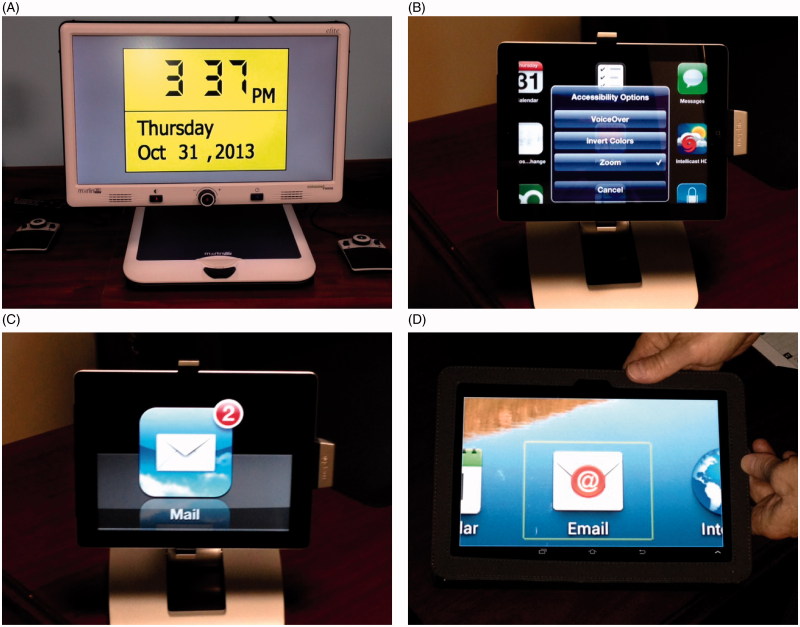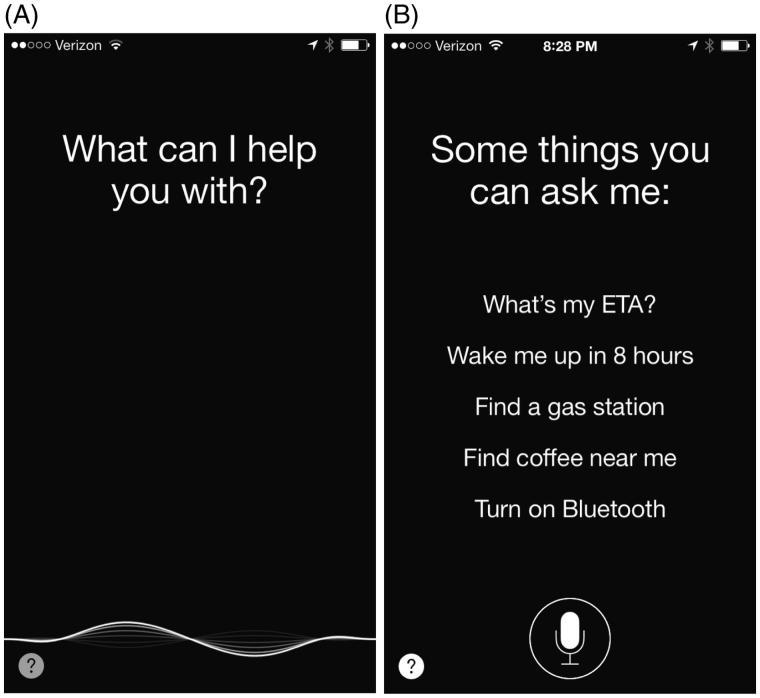Abstract
Tablet and smartphone use is rapidly increasing in developed countries. With this upsurge in popularity, the devices themselves are becoming more user-friendly for all consumers, including the visually impaired. Traditionally, visually impaired patients have received optical rehabilitation in the forms of microscopes, stand magnifiers, handheld magnifiers, telemicroscopes, and electronic magnification such as closed circuit televisions (CCTVs). In addition to the optical and financial limitations of traditional devices, patients do not always view them as being socially acceptable. For this reason, devices are often underutilised by patients due to lack of use in public forums or when among peers. By incorporating smartphones and tablets into a patient’s low vision rehabilitation, in addition to traditional devices, one provides versatile and mainstream options, which may also be less expensive. This article explains exactly what the accessibility features of tablets and smartphones are for the blind and visually impaired, how to access them, and provides an introduction on usage of the features.
Keywords: Adaptive technology, low vision, rehabilitation, visual impairment
Introduction
Tablet and smartphone use is rapidly increasing in developed countries. Specifically, tablets have seen a doubling in the percentage of adults who own them in the United States, growing from just 10% in December of 2011, to 19% in January of 2012.1 With this surge in popularity, the devices are growing more user-friendly. Many features have been developed to accommodate the needs of the visually impaired. Low vision is defined by Lighthouse International as “functional visual impairment that results in significant limitation of visual capability resulting from disease, trauma or congenital condition which cannot be fully ameliorated by standard refractive correction, medication, or surgery, and is manifested by one or more of the following”:2
Insufficient visual resolution (worse than 20/60 visual acuity in the better eye with best correction)
Inadequate field of vision (worse than 20 degrees along the widest meridian in the eye with the more intact central field, or homonymous hemianopia)
Reduced peak contrast sensitivity (<1.7 log binocularly)
Insufficient visual resolution (glare) or peak contrast sensitivity at high or low luminances within a range typically encountered in everyday life
Some of the more commonly seen ocular conditions associated with visual impairment in adults are glaucoma, optic atrophy, exudative macular degeneration, and atrophic macular degeneration.3 Both forms of macular degeneration combined have been found to account for nearly 70% of visual impairment in adults.4
Traditionally, visually impaired patients have received optical rehabilitation in the forms of microscopes, stand magnifiers, handheld magnifiers, telemicroscopes, and electronic magnification such as closed circuit televisions (CCTVs; Figure 1A). Among these devices, handheld magnifiers are the most commonly prescribed and electronic magnifiers are the least.5 All of these devices are still utilised a great deal among the visually impaired population. However, limitations exist with all these devices. Microscopes have the obvious disadvantage of close working distances and postural discomfort. Handheld magnifiers and stand magnifiers require dexterity, steady hands, and have small fields of view, which becomes problematic in patients with already compromised fields. Telemicroscopes can be expensive and difficult to use for patients with eccentric viewing. The CCTVs today offer the largest range of magnification as well as contrast enhancement, optimal working distances, and fields of view.6 These devices have long been, and still are considered to be, the gold standard for visually impaired patients, with research showing enhanced reading performance and durations on CCTVs compared with both stand magnifiers and microscopes.7 The primary limiting factor for CCTVs is the substantial cost to patients and often large size of the devices.
FIGURE 1.
CCTV and tablets. (A) Desktop CCTV; (B) iPad tablet with accessibility menu; (C) iPad tablet with zoom magnification activated; (D) Android™ tablet with zoom magnification activated.
In addition to the optical and financial limitations of traditional devices, patients do not always view them as being socially acceptable. For this reason, devices are often underutilised by patients due to lack of use in public forums or when among peers. Many patients do not want to be identified as visually impaired and feel that using optical devices uncommon among normally sighted individuals would expose their impairment. Recent data have found that nearly 50% of visually impaired adults suffer from some form of adjustment disorders.8 These adjustment disorders result in decreased utilisation of prescribed devices. By incorporating smartphones and tablets into a patient’s low vision rehabilitation, one provides versatile and mainstream options that may also be less expensive considering one may already have these devices for other reasons. Although they bring their own set of limitations and are not going to completely replace traditional devices, they certainly offer unique advantages.
Purpose
Like most modern technology, including tablets and smartphones, the extremely robust built in features can prove to be a daunting task for new users. Furthermore, most of the features publicly advertised are not the ones related to low vision accessibility. For this reason, less people are aware they exist, and thus the accessibility features are not being utilised as frequently. The purpose of this article is to explain exactly what these features are, how to access them, and provide an introduction on usage of the features that have been developed specifically for the blind and visually impaired population. The focus is on both the Apple® operating system (iOS7) and Android™ OS products. These two systems combined account for over 90% of the world smartphone market as of the end of 2012.9
The basic accessibility functions have been preserved on both the Apple® and Android™ products with each software update. In September 2013, Apple® released the iOS7 software update, which provided the same accessibility functions as iOS6 with slightly differently display features. The low vision features discussed in this review pertain to the most updated versions of the operating systems.
Features
The features discussed in this article are contrast, zoom, voice command, and several audio feedback options. Both the Apple® OS (Figure 1B) and Android™ OS have an “Accessibility” screen where these features can be enabled and adjusted to the user’s preference.
Contrast
A known factor associated with difficulty in reading is reduced contrast sensitivity.10 Declining contrast sensitivity is not only an aspect of ocular disease,11 as in optic neuropathies, but general aging of the visual system.12 As a result, reading ability is limited by the low contrast of printed materials.13 Studies of the effects of contrast on reading performance have shown low vision patients are more sensitive to reduced contrast.11,14 With a loss of contrast sensitivity, patients have a reduced contrast reserve and require higher contrast for maximal reading rates.10 Whereas traditional optical devices are unable to compensate for the low contrast reserve, electronic magnifiers, smartphones, and tablets are capable of maximizing contrast to as much as 1.0, providing the patient with the highest contrast reserve and performance. The ability to reverse contrast, providing white words on a black background, has also been shown to lower the critical contrast for patients with cloudy media,11 and is a preferred mode for some patients even in the absence of cloudy media.
Adjusting and reversing contrast is a simple, yet often overlooked feature of smartphones and tablets for the enhancement of reading performance. On Apple® devices, the brightness can be adjusted in the settings after selecting “Brightness & Wallpaper.” There is also has a shortcut to this setting in iOS® 7.0 by swiping up from the bottom of the screen, which displays a bar to adjust the brightness. Reversing the contrast on Apple® devices can be done from the “Accessibility” screen by toggling “Invert colours” on or off. Another option is selecting “Accessibility Shortcut” from the same screen, then checking “Invert Colours.” When this is selected, the home button can be triple-clicked at any time to reverse the contrast system-wide, including all apps and the home and lock screens.
Android™ devices similarly allow contrast adjustment. Once again, from the “Accessibility” screen, a bar labelled “Contrast” can be adjusted from 0% to 100%. On the same screen, “Negative colours” or “Inverted rendering” may be checked to reverse black and white.
Zoom
One of the most commonly addressed limitations to reading performance is acuity reserve. For normally sighted and low vision subjects, reading rate is reliably reduced once the ratio of goal acuity to threshold acuity falls below 3:1.10 Preserving acuity reserve was also shown to have a greater benefit to reading performance than maintaining a large field of view, to the extent of maintaining rapid reading rates with only four or five characters in the field.14 The zoom capabilities of smartphones and tablets extend far beyond optical magnifiers without limiting the field of view to the same extent.
There are multiple ways to zoom on these devices. Several applications allow a “pinch and zoom” technique. For example, when browsing the Internet with Google’s Chrome application, a text starting at 0.6 M can be magnified to 8.0 M. Apple® devices have an additional zoom, enabled on the “Accessibility” screen. When zoom is turned on, three fingers may be used to double-tap the screen. The level of zoom is adjusted by double-tapping with three fingers and dragging. From the example above, the already 8.0 M text could additionally be magnified up to 40 M if needed. Three fingers are also used to move around the screen by dragging. This is a system-wide zoom that can be used on all apps as well as the home and lock screens (Figure 1C).
Updated Android™ devices can enable system-wide zoom by triple-tapping with one finger (Figure 1D). Navigating the screen is made possible by dragging two fingers. Scrolling to other pages of a screen is still done with a single finger swipe. If one desires only a temporary magnification, when one finger is used to triple-tap and hold, magnification remains active while the finger is dragged around the screen, then disappears when the finger is released. These magnification options must also be enabled from the “Accessibility” screen.15
Another option from the “Accessibility” screens of both Apple® and Android™ devices is to increase the font size globally. Individual apps, such as the electronic book readers, may also allow for font size adjustment. This is often a preferred method of increasing the acuity reserve because the text is realigned with the larger font to reduce or eliminate panning.16
In addition to the ability to manipulate the size of electronic material on these devices, they also have the capability of enlarging printed material, similar to a CCTV. The cameras are capable of capturing images of increasing resolution, in addition to providing task lighting using the flashlight. With the new and improved hardware, several apps are being designed to essentially convert the smartphone or tablet to an electronic magnifier with features such as high contrast control buttons, image capture, multiple colour modes, and even text-to-speech.17
Voice Command
Voice command features add an element of ease for the visually impaired and general population alike. Apple®’s Siri is activated by holding down the home button for two seconds (Figure 2A). Speaking in a natural voice, one can ask Siri to access many functions such as calling, texting, or e-mailing a contact (Figure 2B). One can set a reminder, find out the weather forecast, schedule an event in the calendar, or look up directions with a simple voice command.18 Tasks such as setting a timer or alarm are simplified all on one device. Dictation can also be used for typing by tapping microphone icon near a text box or keyboard, eliminating the need to see and touch individual keys on the keyboard.
FIGURE 2.
Voice command on the iPhone. (A) Siri on iPhone screen; (B) Tasks on the iPhone screen completed by Siri.
Android™ devices also have improving voice command options, including S-Voice or Voice Actions, which can be used to send e-mails, set reminders or alarms, open apps, play music, and much more. It is activated by holding the home button or tapping the microphone icon from the home screen. The voice command works in conjunction with Google’s Voice Search, which provides spoken answers to various questions regarding anything from sports information to language translation.19 A dictation feature is also available for text input, similar to Apple® devices.
Voice Over/Talk Back
The ability of a device to verbally speak the words, numbers, or icons displayed on any given screen has different names depending on the operating system. Apple® refers to this feature as VoiceOver, and it is available on the iPhone, iPad, iPad mini, and iPod Touch. On the Android™ operating system, this feature is often referred to as TalkBack. This is available on all Android™ phones and tablets with updated software. This feature allows the user to easily locate and identify screen information, make selections, and navigate through different tasks and media on the devices.
This feature is particularly useful for the blind or severely visually impaired users, where relying on one’s vision is either impossible or extremely inefficient. The mild or moderately visually impaired user who still has functional vision may also benefit from this accessibility feature. However, alternative features such as zoom and contrast are typically a more efficient way to navigate a device.
Once the feature is enabled, it is ready to be used. This feature is gesture driven. Touching the screen triggers the audio feedback of what the finger is currently pointing to on the screen. The prime example of this is when used on the home screen, which is filled with different icons. By placing a finger on a given icon, the device will read out what icon is under the finger. Visually impaired users that rely on audio technology can distinguish icons via the verbal feedback by sliding the finger around on the screen until the desired icon is found.
This feature functions similarly between the two operating systems with only a few variations. VoiceOver allows the user to type with the on-screen keyboard, which is not available with Android™’s operating system. This is not the most efficient method for typing, especially for larger passages, and thus is generally not recommended. Dictation is often a faster, more efficient way of inputting text. Also, with VoiceOver enabled, it will verbally read new notifications, such as text messages, incoming calls, or e-mails. It will even indicate who the sender of the notification is. This capability is not included with Android™’s TalkBack but instead is a separate feature called text-to-speech, which will be discussed separately. The last primary difference is the ability of VoiceOver to function as a continuous reader, meaning it can be made to read long passages such as full e-mails, Internet articles, or entire pages of electronic books. This makes the feature more usable on crowded screens. TalkBack does not have this continuous reading ability. Demonstrational videos of this feature and the gestures used to operate it are readily available on the Internet. Both the product companies and third-party device users have tutorial videos available.
Speak Selection—Apple®
Speak selection, available for Apple® operating systems only, is somewhat similar to VoiceOver or TalkBack in that when activated it provides audio output for screen displays. The primary difference is that this feature is more geared toward continuous reading, but what the user would like to be continuously read must first be selected, or highlighted. Since text must be physically selected by the user, this feature is more applicable to the partially sighted users, who still have usable vision that would allow them to see what they are trying to select. This would be nearly impossible for the blind or severally visually impaired users.
With speak selection enabled, it is ready to be used. The primary tasks in which this feature would be utilised is within Web pages, long e-mails, electronic books, or any screen with excess amounts of text. Partially sighted users may be able to accomplish most tasks using the zoom feature; however, with crowded screens these users may find speak selection to be a more efficient method to obtain the information on the screen while minimizing fatigue.
Specific text is selected using simple finger gestures on the screen. This includes the option to select entire pages as well. Making a selection on a given screen will then trigger a pop-up menu with the option to “speak” available as long as the feature is enabled.
Text-to-Speech—Android™
This feature on the Android™ operating system functions by providing auditory alerts of new notifications. This ability is available on Apple® operating systems as well, but is built into the VoiceOver feature. Notifications such as text messages, incoming calls, and e-mails are verbally read to the user. These details typically include both what type of notification it is as well as who the notification came from. This feature will not read the actual body of any text messages or e-mails, however. This feature allows the visually impaired and blind users to acquire this information without having to rely on their vision. This can be especially useful for the blind user who would not be able to see who is calling them. The severely visually impaired user may be able to see the screen during an incoming call, but may not be able to determine who is calling before it goes to voicemail. The audio input more efficiently provides this information to the user.
This feature allows users to customize the specifics, including different voice choices, speech rates, and what specific notifications will be read verbally. Once enabled, the feature begins working automatically.
Vision Impairment Classification
Patients suffering from vision impairments secondary to neuro-ophthalmic disease and other ophthalmic conditions can be classified according to the following visual impairment guide outlined by the World Health Organization’s International Classification of Diseases (ICD):
Moderate impairment: <20/60 to 20/160
Severe impairment: <20/160 to 20/400 or ≤20° visual field
Profound impairment: <20/400 to 20/1000 or ≤10° visual field
Near-total impairment: <20/1000 or ≤5° visual field
Total impairment: No light perception
Patients with at least moderate vision impairments may benefit from any of the accessibility features on the tablet or smartphones discussed. These patients will have more functional vision to utilise in their activities of daily living and will integrate reverse contrast and large print settings to maintain reading abilities. Patients with severe, profound, near-total, and total vision impairments will benefit more from the audio accessibility offered on these devices. Severe visual field constrictions or central visual acuity impairments may have significantly reduced their ability to read fluently. These patients may be able to read text but with far less visual efficiency; audio accessibility is a key tool for these individuals to continue completing daily or vocational tasks with the same visual efficiency as prior to their loss of vision. Low vision providers will need to set expectations appropriately in terms of inevitable limitations that patients with neuro-ophthalmic disease will experience when using these devices.
Comparison of Tablets, Smartphones, and E-reader Devices
The price, comfort, and size of these devices are important factors that patients will consider before deciding to purchase a particular smartphone or tablet in lieu of a handheld low vision magnifier. The iPad, iPad mini, Android™ tablet, Kindle Fire, Nook, iPhone, and Samsung Galaxy Note are some of the main devices that offer low vision accessibility features for patients. With all of these devices, patients can change the font size, font style, and contrast settings (high contrast or reverse contrast).
The type of vision impairment will determine which device and accessibility features used would be clinically valuable to incorporate into one’s vision rehabilitation plan. As most devices offer some variation of every feature, device selection is largely based on screen size and cost. One can conclude that patients desiring to read visually will lean towards a larger device that shows more text while a patient using more of the audio feedback may benefit from the smaller devices that take less space. However, more research on optimal screen size is warranted. One must also consider other variables such as patient goals, demands, and training that will contribute to the successful use of a specific device.
The Android™ and Apple® tablets have dual-facing cameras that allow patients to capture images and magnify the content as needed. When magnifying images on the tablets using the “pinch and zoom” technique, patients immediately notice that the field of view diminishes with increased magnification. The “pinch and zoom” magnification is not offered on the Kindle Fire and Nook.
The Kindle Fire and Nook are e-book readers that are most beneficial for patients that need a device primarily for reading, though e-mail and Internet functions are available on each. Currently, low vision accessibility features are not available when using e-mail or Internet functions on the Kindle Fire or Nook. Specifically, there is no system-wide integration of the magnification settings where patients can enlarge icons, tap and zoom on text, or use voice-over from one program to another. Patients can only enlarge the text and change the font style on the screen when reading e-books. In this way, the tablets are more versatile devices than the e-book readers but more costly. All of these devices permit customisation of font size where patients can enlarge the font size to a level that accommodates their vision reduction. The key difference is that tablets offer the ability to magnify using tactile cues on the touch screen and also offer the ability to manipulate text size where each line per page is just recalibrated to the screen (like the e-readers).
Patients with central vision impairments or constricted visual fields having to scan text more would benefit from either tablets or e-readers. However, the versatility of the tablets and the available apps that incorporate other low vision capabilities will allow these patients to complete a larger breadth of vocational tasks or recreational activities of daily living. Bluetooth technology allows some patients with total or near total vision impairments to primarily rely on audio cues to navigate their smartphones and tablets, communicate with others via text, and also e-mail others. Despite the potential for improvement in vision with tablets, it is important to set patient expectations accordingly, as their efficiency to read and complete tasks will still be impacted by their permanent vision impairments.
Apps on Smartphones and Tablets for Low Vision Patients
One “app” worth mentioning is “ViA,” or “Visually Impaired Apps,” a tool developed by California’s Braille Institute that identifies applications that may be useful for the visually impaired.20
There are many other apps that have proven to be of great value to low vision patients. The “Bigger and Brighter” app turns a smartphone into a portable electronic magnifier with variable magnification and contrast. The “iBooks” app allows the user to both enlarge the font size of the e-book on tablets as well as interfaces seamlessly with both “voice over” and “speak selection.” “Zoom contacts” allows the user to choose from four different font sizes and four different colour schemes while managing their address book. Finally, the “LookTel” App will read all American paper currency as well as that of 20 different countries around the world simply through the use of the smartphone camera, giving audio feedback as to the correct amount.
Conclusion
There is no validated clinical guideline in terms of which accessibility features or electronic devices to recommend for low vision patients having reduced central visual acuity, visual field loss, and/or reduced contrast sensitivity. Low vision practitioners recommend certain applications and settings based upon individual functional vision impairments and subjective responses to low vision aids that patients with vision loss report. It makes sense that patients with clinically significant loss of contrast sensitivity (<1.7 log binocularly) would benefit most from reverse contrast, high contrast, and large print settings. Likewise, more severe vision impairments will require higher dependence on audio settings such as text-to-speech and speech selection. However, more investigations are needed to define which accessibility features on tablets and smartphones offer an actual clinically significant value to certain patients in terms of measured reading rates, when taking into consideration their central visual acuity, visual field, and contrast sensitivity loss.
Although the above features alone allow smartphones and tablets to be viable options for low vision rehabilitation, they simply scratch the surface when it comes to the versatile functions the devices are capable of providing. Both platforms offer numerous applications, or “apps,” that may be downloaded to a device; some of which have functions such as currency identification, walking directions, talking calculators, and colour naming.
Declaration of interest: The authors report no conflicts of interest. The authors alone are responsible for the content and writing of the paper.
Note: Figure 1 of this article are available in colour online at www.informahealthcare.com/oph
References
- 1.Rainie L. Tablet and e-book reader ownership nearly double over the holiday gift-giving period. Pew Research Center’s Internet and American Life Project 2012. Available at: http://libraries.pewinternet.org/2012/01/23/tablet-and-e-book-reader-ownership-nearly-double-over-the-holiday-gift-giving-period/. Accessed March 7, 2014.
- 2.Arditi A, Rosenthal B. Developing an Objective Definition of Visual Impairment. New York: Arlene R. Gordon Research Institute, The Lighthouse Inc.; 1996:3–9 [Google Scholar]
- 3.Bhakhri R, Chun R, Coalter J, Jay WM. A survey of smartphone usage in low vision patients. Invest Ophthalmol Vis Sci 2010;51:E-Abstarct 3635 [Google Scholar]
- 4.Owsley C, McGwin G, Jr, Lee PP, Wasserman N, Searcey K. Characteristics of low vision rehabilitation services in the United States. Arch Ophthalmol 2009;127:681–689 [DOI] [PMC free article] [PubMed] [Google Scholar]
- 5.Dougherty BE, Kehler KB, Jamara R, Patterson N, Valenti D, Vera-Diaz FA. Abandonment of low vision devices in an outpatient population. Optom Vis Sci 2011;88:1283–1287 [DOI] [PMC free article] [PubMed] [Google Scholar]
- 6.Lowe JB, Drasdo N. Efficiency in reading with closed-circuit television for low vision. Ophthalmic Physiol Opt 1990;10:225–233 [PubMed] [Google Scholar]
- 7.Goodrich GL, Kirby J. A comparison of patient reading performance and preference: optical devices, handheld CCTV (Innoventions Magni-Cam), or stand-mounted CCTV (Optelec Clearview or TSI Genie). Optometry 2001;72:519–528 [PubMed] [Google Scholar]
- 8.Owsley C, McGwin G, Jr, Lee PP, Wasserman N, Searcey K. Characteristics of low vision rehabilitation service in the United States. Arch Ophthalmol 2009;127:681–689 [DOI] [PMC free article] [PubMed] [Google Scholar]
- 9.Llamas R, Reith R, Shirer M. Android and iOS combine for 91.1% of the worldwide smartphone OS market in 4q12 and 87.6% for the year. IDC Worldwide mobile phone tracker 2012. Available at: http://newsbytes.ph/2013/02/14/android-ios-combine-for-87-6-of-smartphone-os-market-for-2012/. Accessed March 7, 2014.
- 10.Whittaker SC, Lovie-Kitchin J. Visual requirements for reading. Optom Vis Sci 1993;70:54–65 [DOI] [PubMed] [Google Scholar]
- 11.Rubin GS, Legge GE. Psychophysics of reading. VI. The role of contrast in low vision. Vision Res 1989;29:79–91 [DOI] [PubMed] [Google Scholar]
- 12.Owsley C. Aging and vision. Vision Res 2011;51:1610–1622 [DOI] [PMC free article] [PubMed] [Google Scholar]
- 13.Crossland MD, Rubin GS. Text accessibility by people with reduced contrast sensitivity. Optom Vis Sci 2012;89:1276–1281 [DOI] [PubMed] [Google Scholar]
- 14.Legge GE, Rubin GS, Luebker A. Psychophysics of reading. V. The role of contrast in normal vision. Vision Res 1987;27:1165–1177 [DOI] [PubMed] [Google Scholar]
- 15.Avila J. Android 4.2 OS Released with New Accessibility Features. Washington, DC: SSB Bart Group; 2012 [Google Scholar]
- 16.Burton D, Enigk M. Android ice cream sandwich: evaluating the accessibility of Android 4.0. AFB AccessWorld 2012;13(3). Available at: http://splashurl.com/lqfv3gs. Accessed March 7, 2014. [Google Scholar]
- 17.Lewerenz D. The iPad as an electronic magnifier—a review of 13 apps. The AOA’s Cross Section Newsletter 2013;13:1–2
- 18.Wong ME, Tan SSK. Teaching the benefits of smart phone technology to blind consumers: exploring the potential of the iPhone. J Vis Impair Blind 2013;106:646–650 [Google Scholar]
- 19.Meddaugh JJ. An evaluation of Android 4.1 Jelly Bean using the Nexus 7. AFB AccessWorld 2012;13(10). Available at: http://splashurl.com/lhszmao. Accessed March 7, 2014. [Google Scholar]
- 20.Spungin SJ. Comment: I am an addict: the wild and wonderful world of assistive technology and the iPad. J Vis Impair Blind 2012;106:1–2 [Google Scholar]